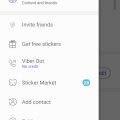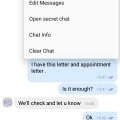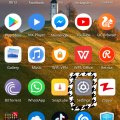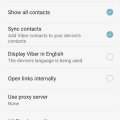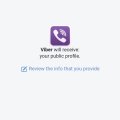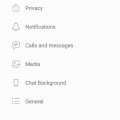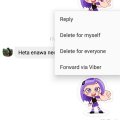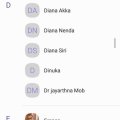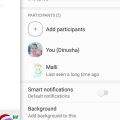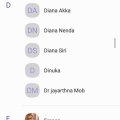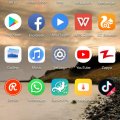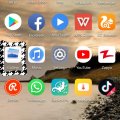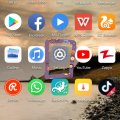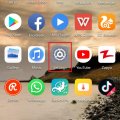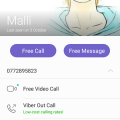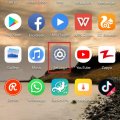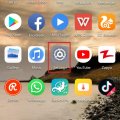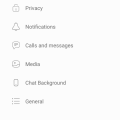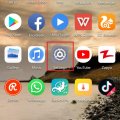Telecom Tips
M
manohari
Updated
March 25, 2019
836 0 2 0
Add friends to Viber using your phone contacts
Enter the complete details of the tip you want to share.
Do you use Viber to connect with friends?
Now you can manually add friends to Viber using the contacts in your phone.
Open the screen for your Viber Contacts.
Go to settings and then select invite friends.
There from the contact list select the friend.
If that contact is not there you can follow below steps to add a new contact.
Click Add Contact button.
Use international format to enter the person's data and telephone number.
Include the preceding area code and global code with + sign.
Tap Continue or Complete.
Select the check mark or Save.
Now you can manually add friends to Viber using the contacts in your phone.
Open the screen for your Viber Contacts.
Go to settings and then select invite friends.
There from the contact list select the friend.
If that contact is not there you can follow below steps to add a new contact.
Click Add Contact button.
Use international format to enter the person's data and telephone number.
Include the preceding area code and global code with + sign.
Tap Continue or Complete.
Select the check mark or Save.
This tip is relevant to: Smartphone App | Viber | Communication. If this tip is related to a smart device, then it could be applicable to other similar devices and mobile OS as well.
English
If you would have used this tip please enter your comments using the comments button below. You can also Share a Telecom related Tip or Trick that you know.
Telecom Tips
M
manohari
Updated
March 20, 2019
871 0 1 0
Viber secret chat
Enter the complete details of the tip you want to share.
Do you use Viber to chat with your friends.
If so you know those messages are not safe for you.
They can just take screen shots of your messages.
Secret messages allow you to decide when the pictures and videos you simply send will vanish from your conversation.
It allow you to determine what can and can't be a permanent part of your history of conversation.
All you need to do is open Viber chat head for that person.
Then click on the three dots in the top of right corner.
Select open secret chat.
If so you know those messages are not safe for you.
They can just take screen shots of your messages.
Secret messages allow you to decide when the pictures and videos you simply send will vanish from your conversation.
It allow you to determine what can and can't be a permanent part of your history of conversation.
All you need to do is open Viber chat head for that person.
Then click on the three dots in the top of right corner.
Select open secret chat.
This tip is relevant to: Smartphone App | Viber | Communication. If this tip is related to a smart device, then it could be applicable to other similar devices and mobile OS as well.
English
If you would have used this tip please enter your comments using the comments button below. You can also Share a Telecom related Tip or Trick that you know.
Telecom Tips
R
Rebecca499
Updated
February 20, 2019
435 0 5 0
How to Block the GPS on Your Android mobile?
Enter the complete details of the tip you want to share.
In this era of diminishing privacy, users are more sensitive about their personal belongings. Many mobile softwares track your location to enhance their services but on the other hand its been annoying while you think that someone is watching you. So its very easy way to block your GPS location services.
1: First open your mobile settings
2: Now select option "Settings and Privacy"
3: Now select option "Location Access"
4: You will see that "Access my Location" option is ON
5: Turn Off this option
This tip is relevant to: Smartphone | All Android Huawei P20 Lite | . If this tip is related to a smart device, then it could be applicable to other similar devices and mobile OS as well.
If you would have used this tip please enter your comments using the comments button below. You can also Share a Telecom related Tip or Trick that you know.
Telecom Tips
D
Dinukaa
Updated
January 12, 2019
3427 0 2 0
WiFi sleep policy in Viber
Enter the complete details of the tip you want to share.
Are you using Viber to connect with your friends ?
If so you know that when you turn on WiFi it will show your status as online.
So by default Viber will always keep your WiFi active.
Also it prevents you from going offline.
Now you can change this policy as you want.
First you need to open Viber and go to settings.
There you need to select "WiFi sleep policy".
So here you can turn on this option.
If so you know that when you turn on WiFi it will show your status as online.
So by default Viber will always keep your WiFi active.
Also it prevents you from going offline.
Now you can change this policy as you want.
First you need to open Viber and go to settings.
There you need to select "WiFi sleep policy".
So here you can turn on this option.
This tip is relevant to: Smartphone App | Viber | Communication. If this tip is related to a smart device, then it could be applicable to other similar devices and mobile OS as well.
English
If you would have used this tip please enter your comments using the comments button below. You can also Share a Telecom related Tip or Trick that you know.
Telecom Tips
D
Dinukaa
Updated
January 07, 2019
939 0 2 0
Quickly connect your Viber to Facebook in Android
Enter the complete details of the tip you want to share.
Do you use Viber to connect with your friends?
Is it hard to find all your friends in Viber?
Now you can easily contact all friends in Facebook to Viber.
For that you need to link your Viber to Facebook.
You can simply do that by following these steps.
First you need to open Viber and go to settings.
Then you can go to Privacy.
There you can find a button called "Facebook connect".
So when you tap that one it will ask you to login with your Facebook account.
When you logged in you can connect with your Facebook friends with Viber.
Is it hard to find all your friends in Viber?
Now you can easily contact all friends in Facebook to Viber.
For that you need to link your Viber to Facebook.
You can simply do that by following these steps.
First you need to open Viber and go to settings.
Then you can go to Privacy.
There you can find a button called "Facebook connect".
So when you tap that one it will ask you to login with your Facebook account.
When you logged in you can connect with your Facebook friends with Viber.
This tip is relevant to: Smartphone App | Viber | Communication. If this tip is related to a smart device, then it could be applicable to other similar devices and mobile OS as well.
English
If you would have used this tip please enter your comments using the comments button below. You can also Share a Telecom related Tip or Trick that you know.
Telecom Tips
D
Dinukaa
Updated
January 06, 2019
694 0 3 0
Hide your viber online/offline status from others
Enter the complete details of the tip you want to share.
Do you use Viber to chat with your friends ?
If so you know there is a thing called online status.
So if you turn on your data others will see that you are now online.
So if you don't want to let others whether you are online or not all you need to do is follow these steps.
First you need to go to settings.
Then you need to select privacy.
There you can see your online statues.
So you can just turn off your online status.
That way no one can identify whether you are online or not.
If so you know there is a thing called online status.
So if you turn on your data others will see that you are now online.
So if you don't want to let others whether you are online or not all you need to do is follow these steps.
First you need to go to settings.
Then you need to select privacy.
There you can see your online statues.
So you can just turn off your online status.
That way no one can identify whether you are online or not.
This tip is relevant to: Smartphone App | Viber | Communication. If this tip is related to a smart device, then it could be applicable to other similar devices and mobile OS as well.
English
If you would have used this tip please enter your comments using the comments button below. You can also Share a Telecom related Tip or Trick that you know.
Telecom Tips
M
manohari
Updated
December 11, 2018
585 0 1 0
Delete Viber messages that you never meant to send
Enter the complete details of the tip you want to share.
Do you use Viber?
If so this would be a great chance for you for emergency situations.
Can you remember a moment when you sent a message or picture to the wrong person?
And you had nothing to do after that?
Now you can delete that message from your own phone and it will be deleted from the devices of everyone you sent it to immediately.
This method will work with both 1-on-1 or group messages.
Here you need to select the message that you need to delete and tap on that.
There you can see a option 'Delete for everyone'.
This will removes the message from your own phone as well as all the recipients’ devices.
So no need to panic if you sent a message to a wrong person.
Also if you delete a message that someone else has sent to you, it will only be removed from your own device.
If so this would be a great chance for you for emergency situations.
Can you remember a moment when you sent a message or picture to the wrong person?
And you had nothing to do after that?
Now you can delete that message from your own phone and it will be deleted from the devices of everyone you sent it to immediately.
This method will work with both 1-on-1 or group messages.
Here you need to select the message that you need to delete and tap on that.
There you can see a option 'Delete for everyone'.
This will removes the message from your own phone as well as all the recipients’ devices.
So no need to panic if you sent a message to a wrong person.
Also if you delete a message that someone else has sent to you, it will only be removed from your own device.
This tip is relevant to: Smartphone App | Viber | Communication. If this tip is related to a smart device, then it could be applicable to other similar devices and mobile OS as well.
English
If you would have used this tip please enter your comments using the comments button below. You can also Share a Telecom related Tip or Trick that you know.
Telecom Tips
D
Dinukaa
Updated
July 17, 2022
7047 0 2 0
Mentioning someone in a Viber group chat
Enter the complete details of the tip you want to share.
Do you use Viber to chat with your friends?
Do you have Viber groups?
If so this would be a great chance for you.
Now when you chat with others you can mention someone by tagging them.
This will give you the profile link to that person.
First open Viber chat head.
Then in the text box, tap on @ and a list of group members will appear.
Now you can select the person that you want to mention.
After you select that the person name will appear in the chat as a link.
Do you have Viber groups?
If so this would be a great chance for you.
Now when you chat with others you can mention someone by tagging them.
This will give you the profile link to that person.
First open Viber chat head.
Then in the text box, tap on @ and a list of group members will appear.
Now you can select the person that you want to mention.
After you select that the person name will appear in the chat as a link.
Like that you can add another group member's name into a comment and bring them into the conversation.
When you mention someone, they will receive a notification to open the chat.
This notification will pop up on their phone even if they have the group on mute.
how to mention everyone in viber group; viber mention all; how to mention everyone in viber; how to tag everyone in viber; how to mention all in viber; how to tag all in viber; how to mention someone in messages; how to mention everyone in viber group; mentions viber;
When you mention someone, they will receive a notification to open the chat.
This notification will pop up on their phone even if they have the group on mute.
how to mention everyone in viber group; viber mention all; how to mention everyone in viber; how to tag everyone in viber; how to mention all in viber; how to tag all in viber; how to mention someone in messages; how to mention everyone in viber group; mentions viber;
This tip is relevant to: Smartphone App | Viber | Communication. If this tip is related to a smart device, then it could be applicable to other similar devices and mobile OS as well.
English
If you would have used this tip please enter your comments using the comments button below. You can also Share a Telecom related Tip or Trick that you know.
Telecom Tips
M
manohari
Updated
November 27, 2018
433 0 2 0
Quickly block annoying contacts from Viber
Enter the complete details of the tip you want to share.
Are you new to viber? Do you have annoying numbers?
Now you can quickly block an unwanted number from viber by following below steps.
First you need to open your "Viber" app.Then you can tap the "More" option. This is in the bottom right corner of your screen.
After that go to "Settings" and tap "Privacy".
Then you can tap on "Block List".Go to "Add Number". You can find this option in the top right corner of the Block List page.
Tap the name of a contact.Tap "Done" in the top right corner of your screen.
Now you can quickly block an unwanted number from viber by following below steps.
First you need to open your "Viber" app.Then you can tap the "More" option. This is in the bottom right corner of your screen.
After that go to "Settings" and tap "Privacy".
Then you can tap on "Block List".Go to "Add Number". You can find this option in the top right corner of the Block List page.
Tap the name of a contact.Tap "Done" in the top right corner of your screen.
This way you can quickly block numbers from Viber.
This tip is relevant to: Smartphone App | Viber | Communication. If this tip is related to a smart device, then it could be applicable to other similar devices and mobile OS as well.
English
If you would have used this tip please enter your comments using the comments button below. You can also Share a Telecom related Tip or Trick that you know.
Telecom Tips
M
manohari
Updated
November 27, 2018
567 0 2 0
Create a Viber group within few seconds
Enter the complete details of the tip you want to share.
Are you new to Viber? Then this would be a great chance for you.
This tip is about how to create a Viber group chat within few seconds.
If you are an Android user ;
First open the chats tab in Viber.
Then tap on the plus button at the bottom of the screen.
After that Tap on New Group.
Now select contacts to join your chat.
Tap the check mark at the top of the screen when you are done.
Now you can have a group chat with your friends.
If you are an iPhone user;
First Open the chats tab in Viber.
Then tap on the Compose button at the top of the screen
Tap on New Group
Select contacts to join your chat (you will see the contacts you have added at the top of your screen)
Tap Done when you are ready.
Now you can have a group chat with your friends.
This tip is about how to create a Viber group chat within few seconds.
If you are an Android user ;
First open the chats tab in Viber.
Then tap on the plus button at the bottom of the screen.
After that Tap on New Group.
Now select contacts to join your chat.
Tap the check mark at the top of the screen when you are done.
Now you can have a group chat with your friends.
If you are an iPhone user;
First Open the chats tab in Viber.
Then tap on the Compose button at the top of the screen
Tap on New Group
Select contacts to join your chat (you will see the contacts you have added at the top of your screen)
Tap Done when you are ready.
Now you can have a group chat with your friends.
This tip is relevant to: Smartphone App | Viber | Communication. If this tip is related to a smart device, then it could be applicable to other similar devices and mobile OS as well.
English
If you would have used this tip please enter your comments using the comments button below. You can also Share a Telecom related Tip or Trick that you know.
Telecom Tips
R
Rebecca499
Updated
November 06, 2018
631 0 5 0
Ultra Battery Saver Mode
Enter the complete details of the tip you want to share.
How to use Ultra Battery Saver Mode in Huawei P20 Lite?
Sometimes you have a little battery percentage and you didn't have enough time to charge your mobile battery.
Ultra Battery Saver Mode is an excellent feature to use your mobile for maximum time with little battery percentage.
It allows you to use some specific applications and stops remaining background applications.
You can add many applications in Ultra Battery Saver Mode for your convenience.You can end Ultra Battery Saver Mode whenever you want.
Lets check it out how it works.
1: Suppose you are on Home Page of your mobile.
2: Scroll Down from top of screen to use further settings options and click on "Ultra Battery Saver" option.
3: Now it will ask you to Enable this feature. Click on "Enable" option.
4: Now your home screen will turn into black color and you will see only 3 applications on your home screen. It means now you can use only these 3 applications. All remaining applications will be stopped. No internet connectivity. If you want to add further applications then click on "+" sign to add further applications.
Lets suppose you want to End this feature. Click on top right option.
5: Now it will ask you to End this feature. Click on "Exit" option to end this feature.
Sometimes you have a little battery percentage and you didn't have enough time to charge your mobile battery.
Ultra Battery Saver Mode is an excellent feature to use your mobile for maximum time with little battery percentage.
It allows you to use some specific applications and stops remaining background applications.
You can add many applications in Ultra Battery Saver Mode for your convenience.You can end Ultra Battery Saver Mode whenever you want.
Lets check it out how it works.
1: Suppose you are on Home Page of your mobile.
2: Scroll Down from top of screen to use further settings options and click on "Ultra Battery Saver" option.
3: Now it will ask you to Enable this feature. Click on "Enable" option.
4: Now your home screen will turn into black color and you will see only 3 applications on your home screen. It means now you can use only these 3 applications. All remaining applications will be stopped. No internet connectivity. If you want to add further applications then click on "+" sign to add further applications.
Lets suppose you want to End this feature. Click on top right option.
5: Now it will ask you to End this feature. Click on "Exit" option to end this feature.
This tip is relevant to: Smartphone | All Android Huawei P20 Lite | . If this tip is related to a smart device, then it could be applicable to other similar devices and mobile OS as well.
If you would have used this tip please enter your comments using the comments button below. You can also Share a Telecom related Tip or Trick that you know.
Telecom Tips
R
Rebecca499
Updated
November 04, 2018
836 0 5 0
Hide your Gallery folders Huawei P20 Lite
Enter the complete details of the tip you want to share.
How to Hide your albums in Gallery?
Sometimes you have some embarrassing pictures or videos and you want to hide them for any purpose.
Sometimes your mobile settings disturb and every picture in email downloaded and save to your gallery with new folder. So if you would delete it then your pdf file will be disturb. So here is a solution. Hide as many albums as you want in your mobile gallery without any external App downloaded.
1: Open "Gallery" of your mobile.
2: Click on bottom left 3 dots to open further setting options.
3: Click on "Hide Albums" option.
4: List of all folders will open up.
5: Mark any folder whom you want to Hide. It will be mark in blue color.
Sometimes you have some embarrassing pictures or videos and you want to hide them for any purpose.
Sometimes your mobile settings disturb and every picture in email downloaded and save to your gallery with new folder. So if you would delete it then your pdf file will be disturb. So here is a solution. Hide as many albums as you want in your mobile gallery without any external App downloaded.
1: Open "Gallery" of your mobile.
2: Click on bottom left 3 dots to open further setting options.
3: Click on "Hide Albums" option.
4: List of all folders will open up.
5: Mark any folder whom you want to Hide. It will be mark in blue color.
This tip is relevant to: Smartphone | All Android Huawei P20 Lite | . If this tip is related to a smart device, then it could be applicable to other similar devices and mobile OS as well.
If you would have used this tip please enter your comments using the comments button below. You can also Share a Telecom related Tip or Trick that you know.
Telecom Tips
R
Rebecca499
Updated
November 01, 2018
500 0 5 0
Safe your Private Files
Enter the complete details of the tip you want to share.
How to use File Safe option to secure your videos, images and other files?
Privacy is very important in these days. Sometimes you want to safe your private or personal files from others. So Huawei has a file safe option so that you can save your videos and images to a safe location and nobody knows it.
You can add as many files as you need depending upon your mobile internal space.
1: Open "settings" of your mobile
2: Open "Security and Privacy" option
3: Now select "File Safe" option
4: Now it will ask you to set up your password. Either a number password or your fingerprint.Next time when you want to open it then it will ask you to enter a number password or press your fingertip against sensor.
5: Now you have 4 different folders to save your files.
Privacy is very important in these days. Sometimes you want to safe your private or personal files from others. So Huawei has a file safe option so that you can save your videos and images to a safe location and nobody knows it.
You can add as many files as you need depending upon your mobile internal space.
1: Open "settings" of your mobile
2: Open "Security and Privacy" option
3: Now select "File Safe" option
4: Now it will ask you to set up your password. Either a number password or your fingerprint.Next time when you want to open it then it will ask you to enter a number password or press your fingertip against sensor.
5: Now you have 4 different folders to save your files.
This tip is relevant to: Smartphone | All Android Huawei P20 Lite | . If this tip is related to a smart device, then it could be applicable to other similar devices and mobile OS as well.
If you would have used this tip please enter your comments using the comments button below. You can also Share a Telecom related Tip or Trick that you know.
Telecom Tips
R
Rebecca499
Updated
October 24, 2018
440 0 4 0
NOTCH Display guidance
Enter the complete details of the tip you want to share.
How to get magnificent Notch Display option in Huawei P20 Lite?
Notch!!!!
Notch!!!!
It’s a new trendy design which is now available in all upcoming android and IOS mobiles. It gives more space for screen of mobile. Screen aspect ratio increases. Space occupied by notch was unused before this. Now this space is use for battery percentage and mobile signal statistics.
As it’s a new design so all Notch design mobiles have option to hide notch and get old version of mobile display.
1: open settings of your mobile
2: now select option “Display”
3: Now select option “Notch”
4: Now you have 2 options. Either to select Notch or hide Notch display by darkening the surrounding areas.
This tip is relevant to: Smartphone | All Android Huawei P20 Lite | . If this tip is related to a smart device, then it could be applicable to other similar devices and mobile OS as well.
If you would have used this tip please enter your comments using the comments button below. You can also Share a Telecom related Tip or Trick that you know.
Telecom Tips
M
manohari
Updated
October 21, 2018
504 0 3 0
Viber video call new features
Enter the complete details of the tip you want to share.
Are new to viber and struggling to get a video call?
All you need to do is install viber app from app store. Then you can open the chat head of the friend that you need to call. Then tap on the video call icon.
During the video call you have options visible on the screen such as send them a message , turn video on/off, Mute sound , turn camera around and hold. You can use these options while you are in the call.
If you still can't take video calls follow these steps. First go to settings. Then go to calls and messages. Then turn on video calls. Now you can get a video call easily. Viber is only focused about one to one video call so you cant have group video calls in viber.
All you need to do is install viber app from app store. Then you can open the chat head of the friend that you need to call. Then tap on the video call icon.
During the video call you have options visible on the screen such as send them a message , turn video on/off, Mute sound , turn camera around and hold. You can use these options while you are in the call.
If you still can't take video calls follow these steps. First go to settings. Then go to calls and messages. Then turn on video calls. Now you can get a video call easily. Viber is only focused about one to one video call so you cant have group video calls in viber.
This tip is relevant to: Smartphone App | Viber | Entertainment. If this tip is related to a smart device, then it could be applicable to other similar devices and mobile OS as well.
English
If you would have used this tip please enter your comments using the comments button below. You can also Share a Telecom related Tip or Trick that you know.
Telecom Tips
R
Rebecca499
Updated
October 24, 2018
486 0 7 0
Restrict your Mobile Data for You Tube
Enter the complete details of the tip you want to share.
How to restrict your mobile data for YouTube?
YouTube has an amazing feature to download your favorite videos. Those videos update automatically when you connect your internet connection or when you turn ON your mobile data. When YouTube automatically update those videos then YouTube consume lot of mobile data. In this way all of your mobile data will be consumed.
YouTube has an amazing feature to download your favorite videos. Those videos update automatically when you connect your internet connection or when you turn ON your mobile data. When YouTube automatically update those videos then YouTube consume lot of mobile data. In this way all of your mobile data will be consumed.
Now you can restrict your mobile data for any app. Let’s restrict your mobile data for YouTube.
1: open settings in your mobile.
2: Now click on the option “Apps and notifications”
3: Now click on the option “Apps”
4: Now scroll down and click on the option “YouTube”
5: Now click on the option “Data Usage”
6: Now you can see mobile date option is ON
7: Now turned off that option and in this way your mobile data option will be restricted for YouTube.
This tip is relevant to: Smartphone | All Android Huawei P20 Lite | . If this tip is related to a smart device, then it could be applicable to other similar devices and mobile OS as well.
If you would have used this tip please enter your comments using the comments button below. You can also Share a Telecom related Tip or Trick that you know.
Telecom Tips
R
Rebecca499
Updated
October 10, 2018
406 0 4 0
Fingertip Sensor to swipe photos
Enter the complete details of the tip you want to share.
How to swipe your photos with Fingertip Sensor?
It’s an amazing feature. It brings an exciting feeling when you smartly use your mobile. It’s very easy. Lot of people don’t know about it because they don’t know about it. You have to search in your mobile settings to know more feature about your phone.
You can pick a call with your fingertip sensor, swipe your picture and lots of others options.
It’s an amazing feature. It brings an exciting feeling when you smartly use your mobile. It’s very easy. Lot of people don’t know about it because they don’t know about it. You have to search in your mobile settings to know more feature about your phone.
You can pick a call with your fingertip sensor, swipe your picture and lots of others options.
1: Open your mobile settings
2: Now just click on the option “Security & Privacy”
3: Now click on the option “Fingerprint ID”
4: Now turn on the option to swipe your pictures with your fingertip sensor.
This tip is relevant to: Smartphone | All Android Huawei P20 Lite | . If this tip is related to a smart device, then it could be applicable to other similar devices and mobile OS as well.
If you would have used this tip please enter your comments using the comments button below. You can also Share a Telecom related Tip or Trick that you know.
Telecom Tips
M
manohari
Updated
October 21, 2018
529 0 2 0
Viber "Seen/online" status
Enter the complete details of the tip you want to share.
Are you using viber to using chat with friends ?
Now you can check whether your friend are online or not.
Also when you send a message to a friend you can see whether he saw it or not.
This is called as the "seen " option in viber. If your friend see the message it will show seen word and tick marks.
So if you can't see this option in your viber you need to follow the steps.
step 1:
Go to your viber app
Step 2:
Go to settings
Step 3:
Go to privacy.
Step 4;
There you can turn on "Share online statues"
Turn on "Send seen option"
Now you can check whether your friend are online or not.
Also when you send a message to a friend you can see whether he saw it or not.
This is called as the "seen " option in viber. If your friend see the message it will show seen word and tick marks.
So if you can't see this option in your viber you need to follow the steps.
step 1:
Go to your viber app
Step 2:
Go to settings
Step 3:
Go to privacy.
Step 4;
There you can turn on "Share online statues"
Turn on "Send seen option"
This tip is relevant to: Smartphone App | Viber | Communication. If this tip is related to a smart device, then it could be applicable to other similar devices and mobile OS as well.
English
If you would have used this tip please enter your comments using the comments button below. You can also Share a Telecom related Tip or Trick that you know.
Telecom Tips
R
Rebecca499
Updated
October 24, 2018
478 0 5 0
Turn off screen shot sound in Android
Enter the complete details of the tip you want to share.
How to turn off screen shot sound in Android Mobiles?
Screen shot is an amazing feature to capture what you are seeing on your screen while doing any activity or you can use it as a reference laterally. But sometimes it seems very annoying when you heard the sound of screen shot which you can turn off if not needed.
Screen shot is an amazing feature to capture what you are seeing on your screen while doing any activity or you can use it as a reference laterally. But sometimes it seems very annoying when you heard the sound of screen shot which you can turn off if not needed.
1: Go to home screen of your mobile and click on “settings”
2: Now settings will open up. Click on the option “Sounds”
3: Now scroll down and click on option “More Sound Settings”
4: Now if you see that option of screen shot sound is “On”
5: click on it and turned it OFF
Now you can capture screen shot quietly.
This tip is relevant to: Smartphone | All Android Huawei P20 Lite | . If this tip is related to a smart device, then it could be applicable to other similar devices and mobile OS as well.
If you would have used this tip please enter your comments using the comments button below. You can also Share a Telecom related Tip or Trick that you know.
Telecom Tips
R
Rebecca499
Updated
October 09, 2018
489 0 4 0
Navigation Feature in Huawei P20 Lite
Enter the complete details of the tip you want to share.
How to Manage Navigation Feature in Huawei P20 Lite?
Navigation feature is a shortcut feature to close or go to main page and to open recent apps.
Navigation feature is a shortcut feature to close or go to main page and to open recent apps.
It’s easy to use and it gives an amazing feeling. You can use your mobile more easily.
Huawei has this feature in its latest models. Let me tell you how to use it in Huawei P20 lite.
1: First go to your home page like this and scroll down from top of screen to open more options
2: now click on top pen type option to open further options
3: now select option “Navigation Dock” to open this feature
4: now get instructions on how to use this feature. If you select “Hide Navigation bar” then top lower icon will be vanished and your screen will look little bit longer.
This tip is relevant to: Smartphone | All Android Huawei P20 Lite | . If this tip is related to a smart device, then it could be applicable to other similar devices and mobile OS as well.
If you would have used this tip please enter your comments using the comments button below. You can also Share a Telecom related Tip or Trick that you know.